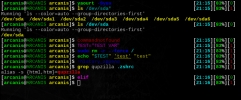14 Jan 2014
Tags: zshrc,configuration,linux
Related posts:
FFXIV Astrologian guide
How to upload screenshots to S3 from linux
About zshrc
It is first paper in my blog (I think I need something here for tests =)). There
are many similar articles, and I’ll not be an exception. I just want to show my
.zshrc and explain what it does and why it is needed. Also any comments or
additions are welcome. It is a translated paper from Russian
(original).
Prepare
First install recommended minima:
pacman -Sy pkgfile zsh zsh-completions zsh-syntax-highlighting
pkgfile is a very useful utility. Also this command will install shell, additional completion and syntax highlighting.
Shell configuration
All options are avaible here.
Set history file and number of commands in cache of the current session and in the history file:
# history
HISTFILE=~/.zsh_history
HISTSIZE=500000
SAVEHIST=500000
I can not remember all Ctrl+ combinations so I bind keys to its default
usages:
# bindkeys
bindkey '^[[A' up-line-or-search # up arrow for back-history-search
bindkey '^[[B' down-line-or-search # down arrow for fwd-history-search
bindkey '\e[1~' beginning-of-line # home
bindkey '\e[2~' overwrite-mode # insert
bindkey '\e[3~' delete-char # del
bindkey '\e[4~' end-of-line # end
bindkey '\e[5~' up-line-or-history # page-up
bindkey '\e[6~' down-line-or-history # page-down
But in this case Up/Down arrows are used to navigate through the history
based on already entered part of a command. And PgUp/PgDown will
ignore already entered part of a command.
Command autocomplete:
# autocomplete
autoload -U compinit
compinit
zstyle ':completion:*' insert-tab false
zstyle ':completion:*' max-errors 2
Full command autocomplete will be enabled. insert-tab false will enable
autocomplete for non-entered commands. max-errors sets maximum number of
errors that could be corrected.
Prompt:
# promptinit
autoload -U promptinit
promptinit
Enable colors:
# colors
autoload -U colors
colors
Here are some other options.
Change directory without cd:
# autocd
setopt autocd
Correcting of typos (and question template):
# correct
setopt CORRECT_ALL
SPROMPT="Correct '%R' to '%r' ? ([Y]es/[N]o/[E]dit/[A]bort) "
Disable f#$%ing beep:
# disable beeps
unsetopt beep
Enable calculator:
# calc
autoload zcalc
Append history (do not recreate the history file):
# append history
setopt APPEND_HISTORY
Do not save dups to history file:
# ignore spaces in history
setopt HIST_IGNORE_ALL_DUPS
…and additional spaces:
# ignore dups in history
setopt HIST_IGNORE_SPACE
…and blank lines too:
# reduce blanks in history
setopt HIST_REDUCE_BLANKS
Enable pkgfile:
# pkgfile
source /usr/share/doc/pkgfile/command-not-found.zsh
Syntax highlighting
# highlighting
source /usr/share/zsh/plugins/zsh-syntax-highlighting/zsh-syntax-highlighting.zsh
ZSH_HIGHLIGHT_HIGHLIGHTERS=(main brackets pattern)
# brackets
ZSH_HIGHLIGHT_STYLES[bracket-level-1]='fg=blue,bold'
ZSH_HIGHLIGHT_STYLES[bracket-level-2]='fg=red,bold'
ZSH_HIGHLIGHT_STYLES[bracket-level-3]='fg=yellow,bold'
ZSH_HIGHLIGHT_STYLES[bracket-level-4]='fg=magenta,bold'
# cursor
#ZSH_HIGHLIGHT_STYLES[cursor]='bg=blue'
# main
# default
ZSH_HIGHLIGHT_STYLES[default]='none'
# unknown
ZSH_HIGHLIGHT_STYLES[unknown-token]='fg=red'
# command
ZSH_HIGHLIGHT_STYLES[reserved-word]='fg=magenta,bold'
ZSH_HIGHLIGHT_STYLES[alias]='fg=yellow,bold'
ZSH_HIGHLIGHT_STYLES[builtin]='fg=green,bold'
ZSH_HIGHLIGHT_STYLES[function]='fg=green,bold'
ZSH_HIGHLIGHT_STYLES[command]='fg=green'
ZSH_HIGHLIGHT_STYLES[precommand]='fg=blue,bold'
ZSH_HIGHLIGHT_STYLES[commandseparator]='fg=yellow'
ZSH_HIGHLIGHT_STYLES[hashed-command]='fg=green'
ZSH_HIGHLIGHT_STYLES[single-hyphen-option]='fg=blue,bold'
ZSH_HIGHLIGHT_STYLES[double-hyphen-option]='fg=blue,bold'
# path
ZSH_HIGHLIGHT_STYLES[path]='fg=cyan,bold'
ZSH_HIGHLIGHT_STYLES[path_prefix]='fg=cyan'
ZSH_HIGHLIGHT_STYLES[path_approx]='fg=cyan'
# shell
ZSH_HIGHLIGHT_STYLES[globbing]='fg=cyan'
ZSH_HIGHLIGHT_STYLES[history-expansion]='fg=blue'
ZSH_HIGHLIGHT_STYLES[assign]='fg=magenta'
ZSH_HIGHLIGHT_STYLES[dollar-double-quoted-argument]='fg=cyan'
ZSH_HIGHLIGHT_STYLES[back-double-quoted-argument]='fg=cyan'
ZSH_HIGHLIGHT_STYLES[back-quoted-argument]='fg=blue'
# quotes
ZSH_HIGHLIGHT_STYLES[single-quoted-argument]='fg=yellow,underline'
ZSH_HIGHLIGHT_STYLES[double-quoted-argument]='fg=yellow'
# pattern example
#ZSH_HIGHLIGHT_PATTERNS+=('rm -rf *' 'fg=white,bold,bg=red')
# root example
#ZSH_HIGHLIGHT_STYLES[root]='bg=red'
In first line highlighting is turned on. Next main, brackets and pattern
highlighting are turned on. Patterns are set below (rm -rf * in the example).
Also root and cursor highlighting may be turned on. Colors syntax is
understandable, fg is font color, bg is background color.
$PROMPT and $RPROMPT
The general idea is the use single .zshrc for root and normal user:
# PROMPT && RPROMPT
if [[ $EUID == 0 ]]; then
# [root@host dir]#
PROMPT="%{$fg_bold[white]%}[%{$reset_color%}\
%{$fg_bold[red]%}%n%{$reset_color%}\
%{$fg_bold[white]%}@%{$reset_color%}\
%{$fg_no_bold[red]%}%m %{$reset_color%}\
%{$fg_bold[yellow]%}%1/%{$reset_color%}\
%{$fg_bold[white]%}]# %{$reset_color%}"
else
# [user@host dir]$
PROMPT="%{$fg_bold[white]%}[%{$reset_color%}\
%{$fg_bold[green]%}%n%{$reset_color%}\
%{$fg_bold[white]%}@%{$reset_color%}\
%{$fg_no_bold[green]%}%m %{$reset_color%}\
%{$fg_bold[yellow]%}%1/%{$reset_color%}\
%{$fg_bold[white]%}]$ %{$reset_color%}"
fi
fg is font color, bg is background color. _bold and _no_bold regulate
the tint. Commands should be in %{ ... %} so they do not appear. Avaible
colors are:
black
red
green
yellow
blue
magenta
cyan
white
Avaible variables are:
%n - the username
%m - the computer's hostname (truncated to the first period)
%M - the computer's hostname
%l - the current tty
%? - the return code of the last-run application.
%# - the prompt based on user privileges (# for root and % for the rest)
%T - system time(HH:MM)
%* - system time(HH:MM:SS)
%D - system date(YY-MM-DD)
%d - the current working directory
%~ - the same as %d but if in $HOME, this will be replaced by ~
%1/ - the same as %d but only last directory
RPROMPT (acpi package is necessary):
precmd () {
# battery charge
function batcharge {
bat_perc=`acpi | awk {'print $4;'} | sed -e "s/\s//" -e "s/%.*//"`
if [[ $bat_perc < 15 ]]; then
col="%{$fg_bold[red]%}"
elif [[ $bat_perc < 50 ]]; then
col="%{$fg_bold[yellow]%}"
else
col="%{$fg_bold[green]%}"
fi
echo "%{$fg_bold[white]%}["$col$bat_perc"%{$fg_bold[white]%}%%]%{$reset_color%}"
}
# last command
returncode="%(?.%{$fg[green]%}.%{$fg[red]%})%?%{$resetcolor%}"
RPROMPT="%{$fg_bold[white]%}[%{$reset_color%}\
%{$fg_bold[cyan]%}%T%{$reset_color%}\
%{$fg_bold[white]%}] %{$reset_color%}"\
$(batcharge)\
"%{$fg_bold[white]%}[%{$reset_color%}"\
$returncode\
"%{$fg_bold[white]%}]%{$reset_color%}"
My RPROMPT shows current time, battery change and last returned code. precmd()
is necessary for automatic updating. The construct $(if.true.false) is
conditional statement in zsh.
Aliases
Copy only those aliases that you need. If any alias uses application that is not installed it will leads to fail of loading of configuration file.
Small useful (or maybe not) function:
show_which() {
OUTPUT=$(which $1 | cut -d " " -f7-)
echo "Running '$OUTPUT'" 1>&2
}
Here is the first group of aliases:
## alias
# colored grep
alias grep='grep --colour=auto'
# change top to htop
alias top='show_which top && htop'
# chromium with different proxy servers (i2p and tor included)
alias chrommsu='show_which chrommsu && chromium --proxy-server=cache.msu:3128'
alias chromtor='show_which chromtor && chromium --proxy-server="socks://localhost:9050" --incognito'
alias chromi2p='show_which chromi2p && chromium --proxy-server="http=127.0.0.1:4444;https=127.0.0.1:4445" --incognito'
# human-readable df and du
alias df='show_which df && df -k --print-type --human-readable'
alias du='show_which du && du -k --total --human-readable'
# change less and zless to vimpager
alias less='vimpager'
alias zless='vimpager'
Here are ls aliases (see man ls):
alias ls='show_which ls && ls --color=auto --group-directories-first'
alias ll='show_which ll && ls -l --human-readable'
alias lr='show_which lr && ls --recursive'
alias la='show_which la && ll --almost-all'
alias lx='show_which lx && ll -X --ignore-backups'
alias lz='show_which lz && ll -S --reverse'
alias lt='show_which lt && ll -t --reverse'
alias lm='show_which lm && la | more'
Here are aliases to quick file view from console (just type a file name!):
# alias -s
alias -s {avi,mpeg,mpg,mov,m2v,mkv}=mpv
alias -s {mp3,flac}=qmmp
alias -s {odt,doc,xls,ppt,docx,xlsx,pptx,csv}=libreoffice
alias -s {pdf}=okular
autoload -U pick-web-browser
alias -s {html,htm}=opera
Here are “sudo” aliases:
# sudo alias
if [[ $EUID == 0 ]]; then
alias fat32mnt='show_which fat32mnt && mount -t vfat -o codepage=866,iocharset=utf8,umask=000'
alias synctime='show_which synctime && { ntpd -qg; hwclock -w; date; }'
else
alias fat32mnt='show_which fat32mnt && sudo mount -t vfat -o codepage=866,iocharset=utf8,umask=000'
alias umount='show_which umount && sudo umount'
alias mount='show_which mount && sudo mount'
alias netctl='show_which netctl && sudo netctl'
alias synctime='show_which synctime && { sudo ntpd -qg; sudo hwclock -w; date; }'
alias wifi-menu='show_which wifi-menu && sudo wifi-menu'
alias dhcpcd='show_which dhcpcd && sudo dhcpcd'
alias journalctl='show_which journalctl && sudo journalctl'
alias systemctl='show_which systemctl && sudo systemctl'
alias modprobe='show_which modprobe && sudo modprobe'
alias rmmod='show_which rmmod && sudo rmmod'
alias staging-i686-build='show_which staging-i686-build && sudo staging-i686-build'
alias staging-x86_64-build='show_which staging-x86_64-build && sudo staging-x86_64-build'
fi
Here are global aliases. If they are enable the command cat foo g bar will be
equivalent the command cat foo | grep bar:
# global alias
alias -g g="| grep"
alias -g l="| less"
alias -g t="| tail"
alias -g h="| head"
alias -g dn="&> /dev/null &"
Functions
Here is a special function for xrandr:
# function to contorl xrandr
# EXAMPLE: projctl 1024x768
projctl () {
if [ $1 ] ; then
if [ $1 = "-h" ]; then
echo "Usage: projctl [ off/resolution ]"
return
fi
if [ $1 = "off" ]; then
echo "Disable VGA1"
xrandr --output VGA1 --off --output LVDS1 --mode 1366x768
else
echo "Using resolution: $1"
xrandr --output VGA1 --mode $1 --output LVDS1 --mode $1
fi
else
echo "Using default resolution"
xrandr --output VGA1 --mode 1366x768 --output LVDS1 --mode 1366x768
fi
}
Unfortunately I can not remember tar flags thus I use special functions:
# function to extract archives
# EXAMPLE: unpack file
unpack () {
if [[ -f $1 ]]; then
case $1 in
*.tar.bz2) tar xjfv $1 ;;
*.tar.gz) tar xzfv $1 ;;
*.tar.xz) tar xvJf $1 ;;
*.bz2) bunzip2 $1 ;;
*.gz) gunzip $1 ;;
*.rar) unrar x $1 ;;
*.tar) tar xf $1 ;;
*.tbz) tar xjvf $1 ;;
*.tbz2) tar xjf $1 ;;
*.tgz) tar xzf $1 ;;
*.zip) unzip $1 ;;
*.Z) uncompress $1 ;;
*.7z) 7z x $1 ;;
*) echo "I don't know how to extract '$1'" ;;
esac
else
case $1 in
*help) echo "Usage: unpack ARCHIVE_NAME" ;;
*) echo "'$1' is not a valid file" ;;
esac
fi
}
# function to create archives
# EXAMPLE: pack tar file
pack () {
if [ $1 ]; then
case $1 in
tar.bz2) tar -cjvf $2.tar.bz2 $2 ;;
tar.gz) tar -czvf $2.tar.bz2 $2 ;;
tar.xz) tar -cf - $2 | xz -9 -c - > $2.tar.xz ;;
bz2) bzip $2 ;;
gz) gzip -c -9 -n $2 > $2.gz ;;
tar) tar cpvf $2.tar $2 ;;
tbz) tar cjvf $2.tar.bz2 $2 ;;
tgz) tar czvf $2.tar.gz $2 ;;
zip) zip -r $2.zip $2 ;;
7z) 7z a $2.7z $2 ;;
*help) echo "Usage: pack TYPE FILES" ;;
*) echo "'$1' cannot be packed via pack()" ;;
esac
else
echo "'$1' is not a valid file"
fi
}
Here is a special function for su:
su () {
CHECKSU=0
for FLAG in $*; do
[[ $FLAG == "-" ]] && CHECKSU=1
[[ $FLAG == "-l" ]] && CHECKSU=1
[[ $FLAG == "--login" ]] && CHECKSU=1
done
if [[ $CHECKSU == 0 ]]; then
echo "Use 'su -', Luke"
/usr/bin/su - $*
else
/usr/bin/su $*
fi
}
Function that replaces original rm command. If you type rm it will be
equivalent moving to trash an you can easily restore a file:
rm () {
# error check
[ $# -eq 0 ] && { echo "Files are not set!"; return 1 }
echo "$@" | grep -qe '-h\|--help' && { echo "Usage: rm FILE..."; return 0 }
echo "$@" | grep -q "-" && echo "Warning: this function doesn't support any flags"
# set trash path
TRASHDIR="$HOME/.local/share/Trash"
TRASHFILE="${TRASHDIR}/files"
TRASHINFO="${TRASHDIR}/info"
for DIRECTORY in "${TRASHDIR}" "${TRASHFILE}" "${TRASHINFO}"; do
if [ -e "${DIRECTORY}" ]; then
[ -d "${DIRECTORY}" ] || { echo "'${DIRECTORY}' is a file"; return 1 }
else
mkdir -p -m755 "${DIRECTORY}"
fi
done
# confirm
CONFIRM=""
echo -n "You realy want to remove '$@'? [y/n] "; read -k1 CONFIRM; echo
[[ ! $CONFIRM =~ [yY] ]] && return 1
# move
for FILE in "$@"; do
DESTFILE="$(basename -- "${FILE}")"
SUFFIX='';
ITER=0;
while [ -e "${TRASHFILE}/${DESTFILE}${SUFFIX}" ]; do
SUFFIX="_${ITER}";
ITER=$(expr ${ITER} + 1)
done
echo "Remove '${FILE}'"
if [ "$(dirname -- "$(realpath -- "${FILE}")")" == "${TRASHFILE}" ]; then
/usr/bin/rm -rf -- "${FILE}"
/usr/bin/rm -rf -- "${TRASHINFO}/${DESTFILE}.trashinfo"
else
mv -- "${FILE}" "${TRASHFILE}/${DESTFILE}${SUFFIX}" || return 1
echo "[Trash Info]\nPath=$(realpath -- "${FILE}")\nDeletionDate=$(date +%Y-%m-%dT%H:%M:%S)" > "${TRASHINFO}/${DESTFILE}${SUFFIX}.trashinfo" || return 1
fi
done
}
Functions with automatic rehash after installing/removing packages are:
pacman () {
/usr/bin/sudo /usr/bin/pacman $* && echo "$*" | grep -q "S\|R\|U" && rehash
}
yaourt () {
/usr/bin/yaourt $* && echo "$*" | grep -q "S\|R\|U" && rehash
}
# for testing repo
yatest () {
/usr/bin/yaourt --config /etc/pactest.conf $* && echo "$*" | grep -q "S\|R\|U" && rehash
}
Variables
It is recommended to set own variables in ~/.zshenv. But I have everything
stored in the single file.
Here are path, mask of new files, editor and pager:
# path
export PATH="$PATH:$HOME/.local/bin"
# umask
umask 022
# editor
export EDITOR="vim"
export PAGER="vimpager"
Here is hashes. If they are enable the command ~global will be equivalent the
command /mnt/global:
# hash
hash -d global=/mnt/global
hash -d windows=/mnt/windows
hash -d iso=/mnt/iso
hash -d u1=/mnt/usbdev1
hash -d u2=/mnt/usbdev
Screenshot
File
Here is my .zshrc.